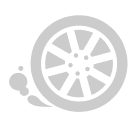- Home
-
Categories
- Car Diagnostic Tools
- Truck Diagnostic Tools
- Auto Key Programmer
- ECU Chip Tunning
- VAG Diagnostic Tool
- OBD2 Code Scanner
- Diagnostic Software
- Auto Locksmith Tool
- Mileage Programmer
- Car Key Blanks
- Car Key Chips
- Cable and Connector
- Accessories and Parts
- Other Diagnostic Tools
- Bundle Sale
- Travel & Roadway Product
- Consumer Electronics
- Home & Garden
- Repair & Maintenance Tools
- Crazy Promotion
- What's New
- for BMW
- for BENZ
- for GM
- Order Tracking
- Drop-ship
WinOLS 4.7 ECU Remap and Chip Tuning and Checksum Correction Software
WinOLS 4.7 ECU Remap and Chip Tuning and Checksum Correction Software
- Shipping:
- Express Shipping Service
Estimated delivery time: 3-15 working days.See details ? - Returns:
- Return for refund within 30 days, buyer pays return shipping.Read details ?
- Support:
-
 Online Chat
Online Chat  WhatsApp
WhatsApp  Skype
Skype  Ask a question
Ask a question

- Product Details
- Product's Reviews (0)
- Write a Review
- Related Products
WinOLS 4.7 ECU Remap and Chip Tuning Software
No Real Shipping. after order https://www.chinaobd2.com/winols/ , click this link, enter the order serial number to download WinOLS 4.7,
Fully Activated software (original installer not a VM image)
With a lot of Checksum plugins activated
WinOls software is a dedicated program designed to modify the data memory of ECUs (Engine Control Units). The WinOls software helps you search and find maps within the ECU data file. These maps can be names and altered in view and format to suit your needs and requirements. Through several different methods, you are able to edit and modify the data file.
Software version 4.7
Works on windows 7/ 10
Possibility to install on multiple PCs
very simple installation.
Winols 4.7 software installation:
Caution.
1. Clear the winols files that have been previously installed with older versions, you can use Revo Uninstaller to clear them.
2. Do not set the time to be automatically synchronized, the time will change when winols is opened.
3. In the software settings, do not check the box to find updates.
4. KT200 software and winols4.7 cannot be opened at the same time.
After install go to control panel / windows firewall / Advanced setting left you can see option
1: Inbound Rules
2:Outbound Rules
Select Inbound Rules and Look right you can see New Rule click New Rule / next / Browse / go to program files(x86) / EVC/winols / select ols.exe and click open then / next now select( Block the connection) / next / next write any name and click finish
Now Retry the method again with Outbound Rules and make sure to select Block the connection Very important to prevent this program from connecting to the Internet
Now the update message will not appear and the program will work without any problems. Good luck to everyone.
No Real Shipping. after order https://www.chinaobd2.com/winols/ , click this link, enter the order serial number to download WinOLS 4.7,
Important: Disable anti-virus program before downloading.
Winols 4.7 NEW VERSIONFully Activated software (original installer not a VM image)
With a lot of Checksum plugins activated
WinOls software is a dedicated program designed to modify the data memory of ECUs (Engine Control Units). The WinOls software helps you search and find maps within the ECU data file. These maps can be names and altered in view and format to suit your needs and requirements. Through several different methods, you are able to edit and modify the data file.
Software version 4.7
Works on windows 7/ 10
Possibility to install on multiple PCs
very simple installation.
Winols 4.7 software installation:
Caution.
1. Clear the winols files that have been previously installed with older versions, you can use Revo Uninstaller to clear them.
2. Do not set the time to be automatically synchronized, the time will change when winols is opened.
3. In the software settings, do not check the box to find updates.
4. KT200 software and winols4.7 cannot be opened at the same time.
After install go to control panel / windows firewall / Advanced setting left you can see option
1: Inbound Rules
2:Outbound Rules
Select Inbound Rules and Look right you can see New Rule click New Rule / next / Browse / go to program files(x86) / EVC/winols / select ols.exe and click open then / next now select( Block the connection) / next / next write any name and click finish
Now Retry the method again with Outbound Rules and make sure to select Block the connection Very important to prevent this program from connecting to the Internet
Now the update message will not appear and the program will work without any problems. Good luck to everyone.


Tags: WinOLS 4.7
More More More More More More
- Related Items
- Recommond Tools
- Hot Sale
- On Sale
- New Arrivals
- Freeshipping Items
-
US$14.99 / piece
-
US$3.90 / piece
-
US$12.99 / piece
-
US$265.05 / piece
-
US$122.55 / piece
-
US$65.99 / piece
-
US$109.00 / piece
-
US$32.00 / piece
-
US$260.00 / piece
-
US$369.00 / piece
-
US$47.49 / piece
-
US$280.00 / piece
-
US$17.90 / piece
-
US$25.00 / piece
-
US$12.90 / piece
-
US$99.75 / piece
-
US$109.00 / piece
-
US$399.00 / piece
-
US$689.00 / piece
-
US$139.00 / piece
-
US$21.84 / piece
-
US$19.90 / piece
-
US$322.05 / piece
-
US$759.05 / piece
-
US$19.00 / piece
-
US$89.00 / piece
-
US$71.50 / piece
-
US$188.10 / piece
-
US$1,181.80 / piece
-
US$39.89 / piece
-
US$16.99 / piece
-
US$17.99 / piece
-
US$37.99 / piece
-
US$23.74 / piece
Trending Products
- US$39.00 / piece
- US$65.00 / piece
- US$59.00 / piece
- US$69.00 / piece
- US$58.00 / piece
- US$49.90 / piece
 USD
USD Euro
Euro British Pound
British Pound Australian Dollar
Australian Dollar